Learn how to use Excel’s AutoSum feature to quickly total, average, and analyze your data with ease.
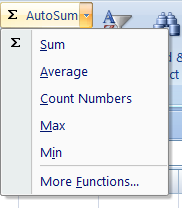
One of the most effective and efficient tools for data analysis is Microsoft Excel's AutoSum feature. It eliminates the need for users to manually input formulas by enabling instant fundamental mathematical operations on a chosen range of cells.
AutoSum, denoted by the Greek letter Σ (Sigma), identifies and calculates data ranges automatically for speedy outcomes. You may compute averages, totals, and even the top and lowest values in your dataset with a single click.
Excel displays a number of helpful choices when you click the AutoSum drop-down arrow:
Sum: Totalizes all of the chosen numbers within a range.
Average: Determines the mean, or average, of a subset of cells.
Count Numbers: Determines how many cells have numerical values.
Max: Shows the highest value within the chosen range.
Min: Shows the lowest value within the chosen range.
More Functions: You can examine more formulas by using the Insert Function dialog box.
Choose the cell in which you wish to see the outcome.
On the Home tab, click the AutoSum (Σ) symbol.
Select the function of your choice (Sum, Average, Count Numbers, etc.).
Excel will automatically display the result if you hit Enter.